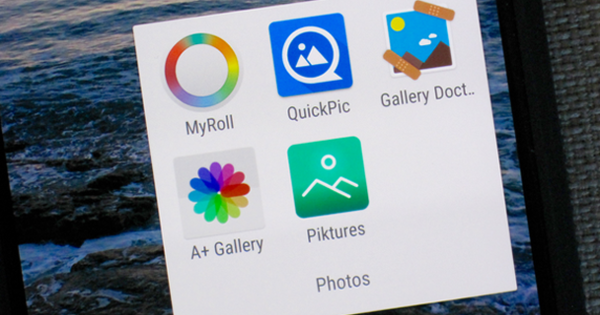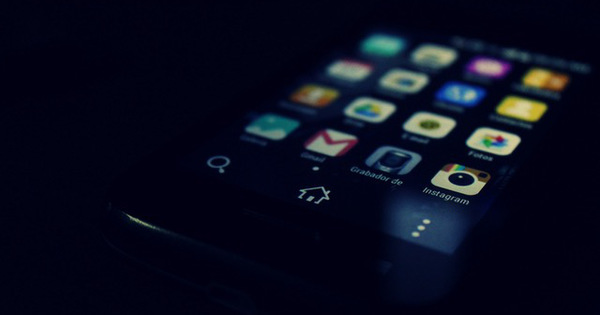PowerPoint, of course, is known to everyone as the default presentation program that pops up at just about every meeting. The program has also been available in app form for iOS for a while now.
Although PowerPoint is available for both the iPhone and iPad, it's fair to say that it really only comes into its own on the larger screen of the iPad. Especially if you not only want to view a presentation, but also want to create or modify it. In that case, it is necessary to have a Microsoft account. That can be a free copy, or an account that belongs to your Office 365 subscription. In the latter case, you can also open documents directly from or save them to the OneDrive storage associated with the subscription. Creating a presentation in the mobile version of PowerPoint is easy to do. Not all the more specialized features that you know from the desktop version are available, but a nice selection is. Start the app, preferably hold your iPad in the horizontal position. Tap on the left New and choose one of the pre-baked templates or go for a Blank presentation. Just like in normal PowerPoint, you will see a title slide appear, of which you can adjust the parts as desired. Double-tap a text field and enter your own text.
Animations and transitions
The mobile version of PowerPoint also has a variety of pre-baked animations. In the ribbon, tap Animation and then on Initial Effects. Choose one of the effects with a tap. In contrast to the desktop version, you unfortunately do not see a preview on mobile, nor is it possible to fine-tune effects. Tap on Slideshows and then From the start (or From current). When you see the slide, swipe right to activate the animation. An autostart option is not set by default; for that you need to further edit the presentation in the desktop version of PowerPoint. Apart from the opening animation, you can also set emphasis and ending effects, just as you wish. on the tab transitions and transition effect create nice looking or spectacular transitions between slides. By the way, don't make it all too colorful, because then your audience will certainly get a headache.

Insert and draw
Via the tab Insert are photos from the Camera Roll or camera to insert. You will also find a whole mountain of predefined shapes here. You also see the button in the shape of a duck with a shield in front of it. This leads to all kinds of icons, which will certainly come in handy here or there. Also Draw is not missing in the iOS version. The effect is self-explanatory: add 'handwritten' drawings and texts. You put the switch behind Ink to shape on, then, for example, a roughly drawn circle is converted to a nice vector copy. In short: the mobile version of PowerPoint on the iPad can easily be used to put together a basic presentation. However, it is hoped that Microsoft will add more features. It won't be the iPad, it can handle that easily.