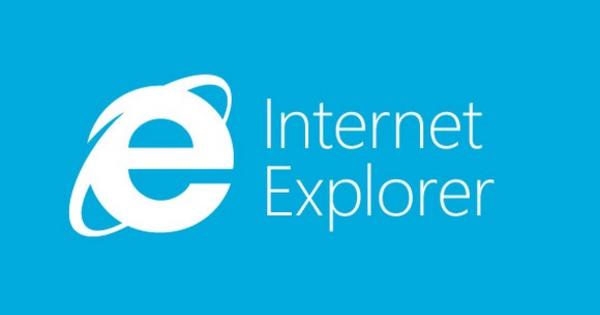The last update to the Windows operating system came out in May and Microsoft did everything it could to prevent all kinds of problems from surfacing again, like with last year's October update. However, here and there some problems crop up with the latest update.
Microsoft set up a special web page for all reported issues related to the latest version of the operating system. Some solutions are already mentioned there, so make sure to check this webpage first if you run into problems with Windows 10. We look up some common and annoying problems in the list and mention which solution Microsoft has for them.
1. Bluetooth devices not working
If you notice that certain Bluetooth devices have stopped working, it is most likely due to a recent security update for Windows 10. This patch, released on June 11, targets older Bluetooth devices that pose higher security risks. Microsoft recommends buying a newer and more secure device or looking for an update for your old Bluetooth device. It is possible to roll back your Windows 10 operating system to a date before June 11, but that is not recommended for security reasons.
2. Missing options
You may have noticed that some options have disappeared from Windows 10 after the May update. These are minor things, including the messaging app's syncing feature and external display driver.
Microsoft has deliberately removed these functionalities to clean up the operating system. The full list of features that have disappeared can be found on Microsoft's site.
3. Error message during installation
If you get an error when installing the May update and are presented with a series of numbers like 0x80190001, 0x80073712 or 0x80245006, it could indicate that you need more space on your PC. To solve this problem go to System and Security and then to System Administration. There you will find the option Free up disk space.
Select the programs you want to remove and make sure you click on the temporary (internet) files. Then click Clean up system files. Now you can try installing the May update again.
4. Antivirus software prevents installation
It's smart to have antivirus software on your computer, but sometimes these programs get in the way when you want to install something, for example the May update of Windows. If you somehow fail to install this update, it can sometimes help to disable your antivirus software. Sometimes it is even necessary to completely remove the security software from your PC. After installing the May update, make sure that you put your antivirus software back on your PC.

5. Nothing Helps
If you still run into issues when trying to download the May update, you may need to uninstall the update completely and reinstall it. You do this by entering the following in the Command Prompt:
just stop wuauserv
net stop bits
net stop cryptsvc
Run %systemroot%\SoftwareDistribution\SoftwareDistribution.bak
Run %systemroot%\system32\catroot2 catroot2.bak
just start wuauserv
net start bits
net start cryptsvc
Press . after each line enter. Then restart your PC and try installing the May update again.