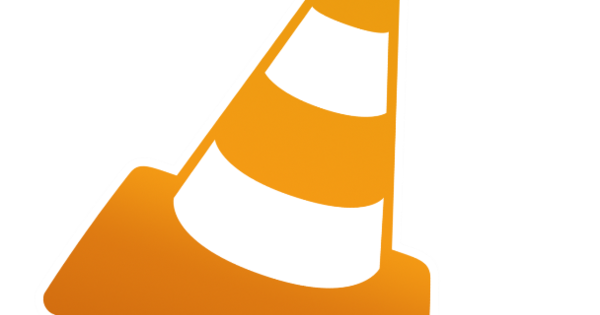In download networks such as usenet and bittorrent, all kinds of file formats for films, series and music circulate. Unfortunately, Windows 10 itself does not support every file format. Give the operating system a hand and play any media file from now on without any problems.
Tip 01: Codecs
Windows 10 comes standard with several programs that allow you to play media files. Think of Windows Media Player, Groove Music and Movies & TV. Unfortunately they do not accept every file format. The reason for this is that computers often store images and sound encrypted to limit the file size. Using the correct codecs, your PC is able to decode the media file, so that images and sound appear on the screen. Also read: How to stream movies and series with Kodi.
Unfortunately, Windows 10 does not have all the necessary codecs in house. In that case, an error message will appear on the screen when you try to play an incompatible file. Furthermore, it also regularly happens that no audio is audible with films.
Tip 02: Windows 10
Microsoft has improved some things with Windows 10 when it comes to playing media files. For example, it is now easy to play flac audio files. This is certainly a godsend for music lovers who want to listen to songs in higher audio quality. In addition, it is now finally possible to play most mkv files via the H.264 or H.265 codec. Favorable, because a large part of films on Usenet and Bittorrent are available in this container format. Yet there are still the necessary snags to these playback options. Unfortunately, you cannot play a DTS audio track through the speakers with mkv containers. Many movies have no sound because of this. Furthermore, it is still a lot of hassle to get a DVD folder structure to work. Windows 10 does not know what to do with vob and ifo files. There is also no support for flv videos. Also a so-called image, an exact copy of a CD, DVD or Blu-ray, is not playable.
Tip 03: Codec pack
Would you like to play media files with the standard programs of Windows 10? Although Microsoft has greatly improved file compatibility in recent years, you still need external codecs to display all movies including image and sound. Fortunately, there are plenty of them available. It is difficult to collect codecs separately on the web and add them to your computer. A codec pack works a lot easier. This allows you to install a large amount of codecs in one go, after which almost every audio and video file can be played in Windows. Visit the K-Lite Codec Pack page to view the different packs. For use on Windows 10, it is best to use the standard version. Make sure you click the correct download link and open the installation wizard.
Tip 04: Install K-Lite
In the K-Lite installation wizard, click Next, after which different installation modes are visible. Through the mode normal all necessary settings are reviewed. Go to the next screen and determine under Preferred video player which program you want to use to play media files. K-Lite itself also supplies a media player, namely Media Player Classic - Home Cinema (MPC-HC), see also tip 5. You can also select something else here, for example Windows Media Player. Also indicate with which program you want to play audio and click four times on Next without making any further changes. Select the number of audio channels you have in use on the PC, for example Stereo or 5.1 surround.
If you have connected the PC to a home cinema system, you may be using S/PDIF or HDMI as exit. Your PC does not have to decode an audio track, because the receiver takes care of this task. If that is also the case for you, select under Audio bitstreaming the right option. If your speakers are connected directly to the PC, leave the option on Disabled. click on Next and avoid twice with Decline that K-Lite adds extra (unwanted) software to your PC. click on install and Finish to complete the installation. You will see that files that were previously unplayable now suddenly function with Microsoft's standard programs. Just play a movie in Windows Media Player.