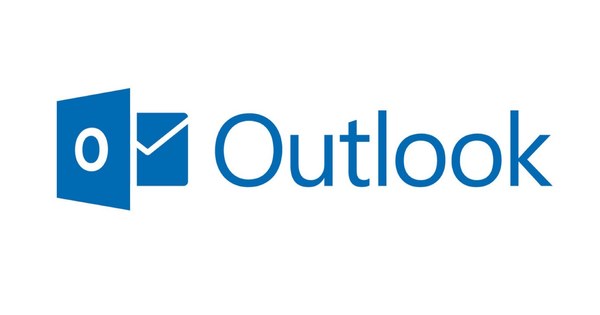Before... was much better, but not everything. Take computers for example: in the past they were gigantic system cabinets, nowadays they fit in the palm of your hand. Such mini computers are ideally suited for all kinds of fun craft projects. We collected seven Raspberry Pi projects.
Tip 01: Media player
Kodi is without a doubt the most popular media player software at the moment. That's not surprising: you install the program and turn your computer into a source of interesting media in one fell swoop. You can play all your audio and video files on your TV, if you have your PC connected to it. However, the disadvantage is that such a large computer next to your television is not very attractive in the living room. Of course, that changes if that computer is a Raspberry Pi. And let it be child's play to install Kodi on your Raspberry Pi! Before you can do that, you'll need an operating system (the Raspberry Pi doesn't ship with Windows 10). You install an operating system with an installer called NOOBS (New Out Of Box Software). You can download this software for free here. Extract the files, place them on an SD card and slide them into the Raspberry Pi. Now start up the Pi (connect it to the television, otherwise you won't see anything). You can install LibreELEC via the menu that now appears. Now when you restart the Pi, media player Kodi will start automatically. Learn more about how to work with Kodi on your Raspberry Pi here.

Tip 02: Facebook Photo Frame
A digital photo frame is no longer something we are surprised about. In fact, such a list probably costs considerably less than a Raspberry Pi nowadays. However, the functionality of this type of photo frame is usually quite limited. How nice would it be if you had a picture frame that randomly shows all the Facebook photos you have on your profile and photos you've been tagged in? This project is a lot more complicated than the media player. In addition to the Raspberry Pi, you need a 7-inch display that you connect to the printed circuit board. That sounds complicated, but it is not that bad (although it is pricey). You order such a display here and receive a clear explanation of how it works. Here you will find an extensive explanation with which lines of code (which are remarkably few) you can change the Pi with display into a Facebook photo frame. In this explanation, a motion sensor has also been used to make the list turn on when someone walks by, but that is optional and makes things a bit more complicated.
 Create a Facebook photo frame with a Pi and a separate display
Create a Facebook photo frame with a Pi and a separate display To craft
For some of the projects we mention in this article, you don't have to do any more installing some software on the Raspberry Pi. However, there are also some projects that require you to purchase additional peripherals, solder, and copy and paste code (we won't let you write your own code, that's going too far). That may go a bit further than you're used to, but it's important to know that the Raspberry Pi is really made for people who like to build things themselves. If you don't belong to this category of people, we can imagine that some of the projects in this article go a bit too far. Fortunately, you can also build the game emulator and the media player without any technical knowledge. You see: projects for every level.
Tip 03: Game Emulator
Game consoles today are a lot more expensive than they used to be. Years ago you paid about two hundred euros for the latest Super Nintendo, nowadays consoles sometimes cost three times that amount. Do you miss the times of the Nintendo, the Sega, Amiga and so on? Good news, with a Raspberry Pi you can easily (and cheaply) revive these times. The good thing about this is that you don't need any extra peripherals at all (except of course your television), because in this case it is the software that does the work. That software is called RetroPie.
You can install the software on an operating system that you have installed yourself on the Pi or you can download an image that installs both the operating system and software (Pre-made images for the Raspberry Pi, under the heading Download). Installing is a matter of placing the downloaded files on an SD card and inserting the card into the Raspberry Pi. Now when you start the Pi, you will immediately end up in RetroPie. You can now optionally connect a controller (if you have one). To play games, you need rom files. Note: You may only download these files if you own the original software. Rom files can be found by searching Google for rom in combination with, for example, Super Nintendo. A comprehensive guide on how to load the rom files into RetroPie can be found here.
 Build a camera specifically for stop motion videos
Build a camera specifically for stop motion videos Tip 04: Stop motion camera
This project is considerably more complicated, but totally worth it. Making stop-motion videos is a fun but time-consuming activity, especially since you probably use your smartphone for more than just taking photos and videos. Using the Raspberry Pi, you can build a camera made purely for shooting stop motion video. In other words, you can just leave it there when you're not working on the video, so that the composition never changes.
To build this camera, you need the Pi Camera Board. This is an 8megapixel camera from Sony, built specifically for the Raspberry Pi. You order this camera for about 32 euros. To configure this camera, you need some lines of code. Fortunately, you don't need to have any programming knowledge, because the work has already been done for you. Here you will find detailed explanations about the lines of code that you can paste, and of course also about how to connect the camera to the Raspberry Pi (it's very easy).

Windows 10 on the Pi?
If you search online for Windows 10 and Raspberry Pi, you will quickly find Windows 10 IoT Core. As the name suggests, this is definitely not a Raspberry variant of the desktop Windows! IoT Core is specifically intended for developing IoT projects. Unfortunately, you cannot build a Raspberry Windows netbook with it. You can, for example, build an application with it that monitors whether your plants are getting enough water, or a smart doorbell, or a weather station… Is the IoT version exactly what you are looking for? Our colleagues at ComputerTotaal have published an extensive manual, which can be found here.