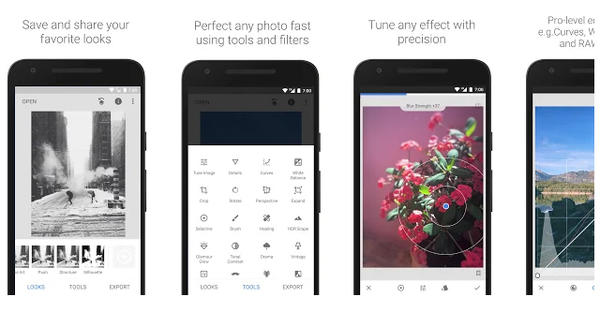Word for iOS has of course been around for a while and is part of an 'app suite' of Office components from Microsoft. Word on your iPhone or iPad is very handy!
Office for iOS actually works best on the big screen of an iPad. There you can really use the software seriously, preferably in combination with a separate bluetooth keyboard. That combination makes for a decent laptop replacement. If you are used to the desktop version of Word, you sometimes have to search for certain functions. Take, for example, something as simple as counting the number of words or characters in a document. To do this, tap the tab in the ribbon Check and then the button with the dashes and the numbers 123.
Draw
On a tablet with a touch screen, the tab Draw also excellent. You can insert sketches at lightning speed. Be sure to try the 'magic' pencil, which continuously changes color while drawing. You will also find a highlighter here for marking pieces of text at lightning speed. This works differently than the standard highlighter as found under the Home tab. The stylus under Draw works more like a real stylus that can't just select text. Inserting and drawing tables can be done via the appropriate button below Insert.

To register
It is important to log in to the mobile version of Word to unlock all functionality. Users of Office 365 in particular will benefit from extras such as cloud storage space. To save an iOS Word document, tap the left-facing arrow at the top left of the screen. That 'feels' a bit unnatural, but only then will you see the balloon appear with the option Save (or Delete draft, just what you want). After a tap Save you can choose local storage (iPad) or save on the OneDrive linked to the account. The latter makes exchanging documents between PC and iPad very easy.
Remains to print documents. To do this, tap - with the document open - on the button right next to the arrow pointing to the left. In the opened menu you will find the option Print. For that to really work, you must have an AirPrint-compatible printer. Exporting as pdf or .odt (open document) is also an option. Let's hope that the makers of the app will add more and more functions of the desktop version. The current generation of tablets can easily handle that!