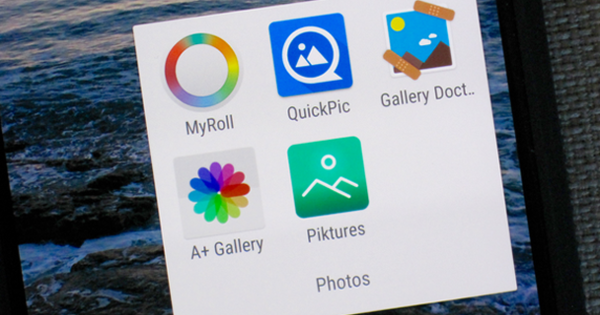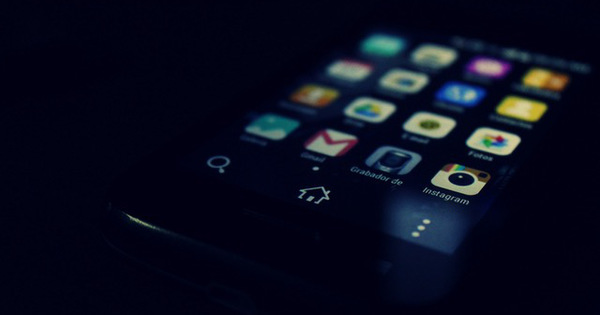Computers no longer ship with original installation media. Fortunately, you can easily make this one, which is handy to have on hand if things ever go wrong. Learn how to legally download Windows 8.1 installation media and create recovery media.
Step 1: Recovery Media
To follow this article you will need a computer with Windows 8.1 and an empty 4 GB USB stick. It is possible to burn the installation media to a DVD, but creating a USB stick is easier. Insert an empty USB stick of at least 4 GB. Some 4 GB sticks are rejected because there is not enough space available. In that case, use an 8 GB USB stick.
Step 2: Download
Go to Microsoft's website and click make medium. A file will be downloaded for you to start. Choose the desired language (Dutch), edition (Windows 8.1) and architecture (32-bit or 64-bit). If you don't know the latter, use the Windows key+Pause key combination. rear System type do you find the designation 32-bit operating system or 64-bit operating system.
Indicate that you want to create a USB flash drive and point to the drive letter of the USB stick. The program downloads the installation files and puts them on your stick. This process can take a lot of time. Write on the stick afterwards Windows 8.1 recovery media and keep it with your computer equipment.
Step 3: Restore Windows
To ever restore Windows you can use the USB stick. If Windows still boots correctly, there is an easier way. Open Charms bar and go to Settings / Change PC Settings / Update & Restore / System Restore.
The first option is the safest and hottest Refresh your PC without affecting your files. This will refresh the operating system, but your files and settings will remain unchanged. Of Remove everything and reinstall Windows Windows will be reinstalled. You may be prompted for the USB recovery media. If you choose Advanced Boot Options will restart your computer and present you with similar recovery options. It also allows you to restore any system restore points.