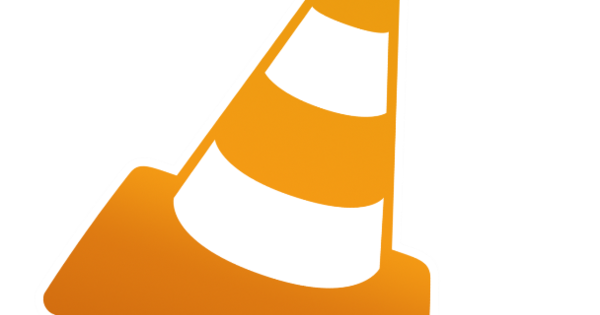Over time, you often unnoticed collect a lot of apps on your Apple iPad or iPhone. Space hogs you may never use again. How do you quickly track (and clean up) them?
Suddenly it's that time again. The storage space of your iPhone or iPad is full, you can't add a bit more. How come? Well, maybe you shouldn't have installed all those last three mega games after all. But for the rest? Phew, there are quite a few installed apps. But which are the really big space eaters? A question that is especially important for Apple mobiles with less storage space. Think of anything under 64 GB, roughly speaking.
That seems like a lot, but if you shoot and film a lot with your iPhone and also have offline navigation software on it, it will be filled faster than you think. And an iPad with only 64 GB is also quickly full. For example, because you have a lot of edited images on it. Or PDFs. Or indeed the Great Games and Apps. Which, of course, look very nice on the large screen of the iPad.
The 'greats' at a glance
To quickly find out which apps are taking up the most storage space, start the Settings app. Click on it General and then first Info. rear Available you will find the free amount of storage space. If that's less than something like 10GB on a 64GB device, it's really time to clean up. On an iPad with 256 GB storage space, it is nice to keep some more space free, for example a minimum of 50 GB. Just to have some on hand. Return to General via < General at the top left of the panel with info about your device. Now tap iPad storage and wait a minute. After a while, you will see a list of all your installed apps appear. Neatly sorted by descending size. This way you can see at a glance what the big boys are.
Delete, but with policy
An app can be removed by tapping it followed by a tap Delete app. However, be very careful with this! The app size that is shown includes the associated documents. For example, an app can be at the top of the list – as in our example PDFExpert – while the app itself is not that big at all. If you remove the app now, all your possibly indispensable documents will also be deleted. And you probably don't want that. So think before you start deleting.
But if you are sure that no or no important documents have been saved (anymore) in an app and you hardly use the app in question anymore, then you can of course create a lot of free space by removing a whopper. Games and the like can of course be removed without danger, at most there are some scores and settings hidden in personal 'documents'.
In short: go through this list, sorted in descending size, critically and remove the largest ones (after checking once more for possibly indispensable documents, photos, etc.). Also check the photos right away Album 'Recently Deleted' empty, especially if you recently deleted a collection of old videos, you can tap that too.

Automatic app management
Another option is to select the Clean up apps to turn on. That can be a godsend for devices with really little storage space. iOS or iPadOS then automatically removes apps if they have not been used for a while. But then with retention of documents, settings and so on. If you start such a deleted app, it will be downloaded first. The disadvantage is that you don't really have control over what gets deleted and when. And that is annoying when you are on the road and dependent on a mobile internet connection.
If you mainly use your iPad at home with a fast internet connection, you will soon have a lot of breathing room in terms of storage. And that's always nice of course.