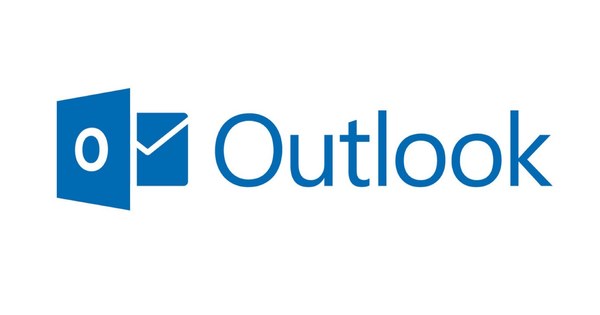By default, files you download in the Chrome browser are stored in the Downloads folder of your user account. However, you can change Chrome's default download location if you wish. That way, files will be saved in the folder you chose from now on.
 7 useful tricks for Google Chrome March 15, 2017 14:03
7 useful tricks for Google Chrome March 15, 2017 14:03  20 plugins and extensions for a secure browser 05 February 2017 08:02
20 plugins and extensions for a secure browser 05 February 2017 08:02  10 pro tips for Google Chrome Jan 18, 2017 07:01
10 pro tips for Google Chrome Jan 18, 2017 07:01
Files downloaded in Google's Chrome browser are automatically saved in the default download location. You can change this location, so that all files you download afterwards will be saved where you want them.
Chrome's default download locations
If you haven't changed Chrome's default settings, files will be downloaded to the following locations on your computer by default.
If you are using Windows:
\Users\Downloads
If you're using macOS:
/Users//Downloads
If you are using Linux:
home//Downloads

Change default location
You can select a location on your Mac or PC where downloaded files should be saved by default, or you can choose to select a specific location for each individual download.
Open Chrome and click the three-dot menu in the top right corner of the browser window and choose Institutions. Click at the bottom of the screen Show advanced settings.
In the section Downloads you can change your download settings by pressing Modify and select the location where downloads should go in the future.
Choose per download
If you'd rather be prompted for a download location every time you download a file, you can. For this you have to check the box Ask where to save a file before downloading check.
 7 useful tricks for Google Chrome March 15, 2017 14:03
7 useful tricks for Google Chrome March 15, 2017 14:03  20 plugins and extensions for a secure browser 05 February 2017 08:02
20 plugins and extensions for a secure browser 05 February 2017 08:02  10 pro tips for Google Chrome Jan 18, 2017 07:01
10 pro tips for Google Chrome Jan 18, 2017 07:01