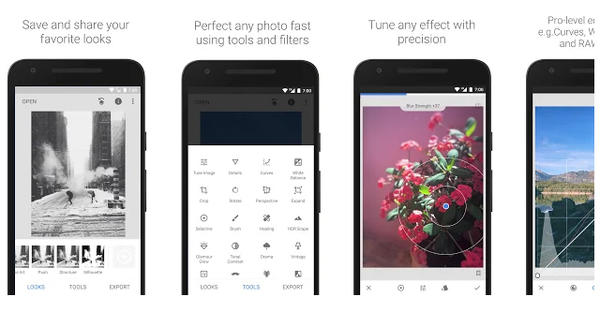If you have an automatically generated WiFi password, it can sometimes cause problems if you want to share it with friends and family. From now on you no longer have to mention a series of letters, numbers and capital letters. This way you can easily share your WiFi password.
Create a guest network
If you let friends and family log into your main network, they will automatically have access to all your devices connected to this network. To avoid any risks, it is better to create a guest network.
To do this, enter the number sequence printed on your router's sticker into your browser. This will take you to the administrator page of your router. Then choose a 'guest network' in the settings and set a WPA2 password if this is possible. Make the name of this guest network recognizable and choose a relatively easy password. For example, you can put 4 random words in a row.
Create a QR code
Instead of clumsily entering the password on your phone, you can create a QR code for your Wi-Fi network. With this, guests only need to scan the code to access the network. You can use the Qifi site for this. Simply enter all the details and then print or share your QR code.

Share with Apple
Apple devices such as iPhones with iOS 11 and iOS 12 have a built-in feature that allows you to easily share your Wi-Fi password. This only works under Apple devices. Make sure both WiFi and Bluetooth are turned on on both devices.
Go through settings to the network you want to connect to. After selecting this, the pop-up to enter the password will appear. Now make sure that the iPhone that is already connected to the network is near the device that wants to connect. Is nothing happening? Then bring the devices closer together. A pop-up should now appear asking if you want the selected network to connect with the relevant contact or device name. Now simply tap on 'share password' to send the password to the other device. The password field on the other device will now be filled in automatically.