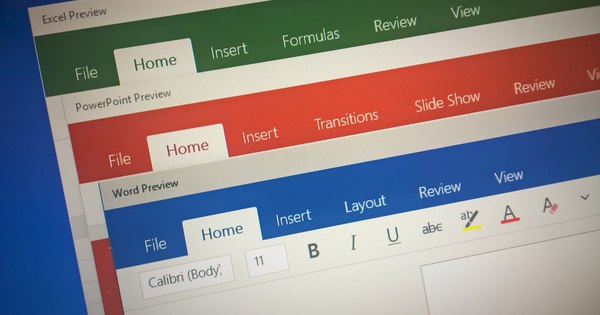Sharing files easily over a network is complex. You have to deal with permissions, network settings, control and it also has to be user-friendly. Microsoft has tried to realize all this in 'homegroup'. We are going to set up and use this feature in Windows 10.
A homegroup makes it easy to share folders (and therefore files) with other computers. Sharing, for example, the printer in the study is also possible, even if it is not a network printer. This way you can make a print from the laptop on the couch on this printer. The computer to which the printer is connected must be turned on. Folders and printers available through your homegroup are called "shared resources." Basically a homegroup works without a central server. Shared resources are made available by (and for) the computers in the homegroup. Also read: Share files between all your devices.
Accessibility
A homegroup cannot be accessed from outside via the Internet. All computers that can access your homegroup must be on the same network and have the same homegroup password. The type of network connection is unimportant. You can use wireless or wired interchangeably. In practice, we can say that if your computers at home are connected to the internet, you should be able to use a homegroup (because they are usually interconnected).
Faults and password
Do you suffer from vague disturbances with your homegroup? In Windows Explorer, right-click Homegroup and choose Homegroup Troubleshooter. Have you lost your homegroup password? Do not panic! Open Windows Explorer on one of your computers that is still connected to your homegroup. Right click on Homegroup and choose Show homegroup password. The password will appear and you can enter it on the computer you want to add to your homegroup.
Set up homegroup
We'll start by creating a new homegroup. Open Windows Explorer and click . in the left column Homegroup. Windows searches for a homegroup. If not, you get the choice Create a homegroup, followed by a wizard. The most important choice is what stuff you want to share with other computers that will soon join the homegroup. Turn off the options you don't want to use to, for example, prevent sharing photos, videos, or other personal files. At the end of the wizard you will see a code, which you will need to allow other computers to join your homegroup. Keep these handy!
Sign in to homegroup
You can easily add another computer to your homegroup. In Windows Explorer, click Homegroup. Instead of Create a homegroup do you get the option Join now. Specify which resources you want to make available with other homegroup users. You will also be prompted for the homegroup password. After you enter this code, your computer will be a member of the homegroup. Repeat this tip on all computers you want to include in your homegroup.