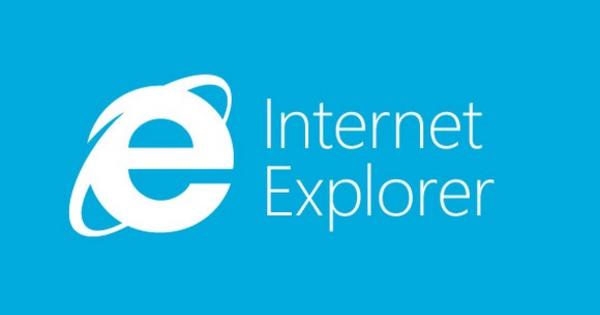There are several methods of locking mobile devices, each with advantages and disadvantages. We list six ways.
It is important to lock your smartphone as it is the first way to keep data safe if a thief gets away with the device. There are various methods and all of them are not exactly uncrackable, but they do ensure that the device remains locked until you can perform a remote wipe, for example. Here are six different ways to lock your mobile device.
1. PIN or password
The most common and obvious method of local security is the PIN or password. Usually this is a four-digit code, on some platforms it is possible to choose longer codes or go for a combination of letters and numbers. The people who use a longer or complex access code here obviously have a little better security.
The weakness mainly lies in the way in which consumers use the option. They choose an easy PIN, such as '1234' or, for example, the date of birth. The easier that is, the easier it is to guess. The security offered by a password or PIN is therefore just as strong as the strength of the combination that the user chooses.

2. Face Recognition
This feature appeared for the first time in Android 4.0 (Ice Cream Sandwich). The method of unlocking the smartphone or tablet with the face. You place your photo in a crop that is projected on the screen using the front camera and your face is saved as a password reference. If the option does not recognize your face later, for example when it is dark, it reverts to a PIN code.
The feature was soon cracked by security researchers using a photo. Google responded with the statement that the feature does not guarantee a high level of security. In the lock settings you will also see which form offers which degree of security. Google did add a function in Android 4.1 that you have to wink to prevent photo circumvention. But it's not waterproof either.

3. Fingerprint Scanner
The fingerprint scanner has appeared on one of the two most recent iPhone model, high-end version 5S (review). The option allows users to deploy the new Touch ID. This scans extensively all lines and grooves of the finger. iPhone owners have to press their finger against the scanner more often with multiple angles to give a complete picture of the entire fingerprint.
For example, there is an important biometric option in a popular consumer device, which could make biometrics more mainstream if, for example, companies use it. It is still necessary to set a password, in case the unlock fails several times in a row or the user wants to add a new scan.

4. Pattern Protection
The pattern security on Android is an alternative to passwords and PINs. Users swipe a pattern across a field of nine dots (three by three) to create an easy-to-remember shape as a password. In addition, it is an easy way to unlock the device, because nothing has to be entered. A user can simply swipe their finger across the screen. But of course ease of use is not the goal when we go for mobile security.

5. Signature Security
This option is somewhat rarer and has been added to some Samsung devices. It is a variation of the pattern protection, but where the user is completely free to choose a shape. Samsung introduced this variant with its Note series of phablets and tablets. Users can simply enter a signature with their finger, the special S-Pen is not required.

6. Image Password
After features that are exclusive to iOS and Android, now one that is only available on Windows devices. The image password is a more unique approach to protecting devices locally and is available on Windows 8.1 and Windows RT. It's a bit like the pattern security we know from Android, but images add a bit of personalization.
Users choose their own image from the photo gallery and assign points or movements on that particular image. If the screen then needs to be unlocked, the image is displayed and the user knows where to draw. The recognition patterns can be circles, straight lines or touches.

Source: