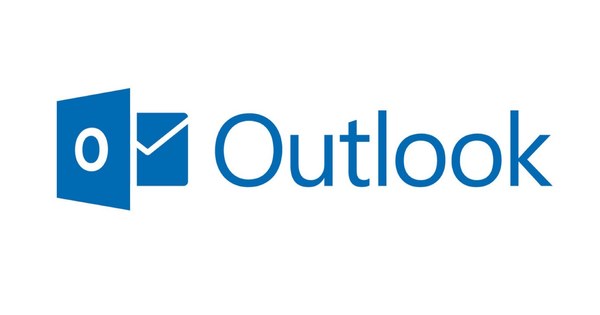Even in the Wi-Fi era, there are still good reasons to use Ethernet cables for stability and speed. If you want to provide a specific room in the house with network access, you can lay cables yourself, preferably via an empty pipe. You can read in this edition of Solved how pulling cables and installing network cables yourself is done.
Do you want to learn more about your home network? Then view our Network Management Course.
1. Pulling cables
In new-build houses, so-called empty pipes are usually installed. These are hollow plastic pipes that run from the meter cupboard to the various rooms in a house. If you want to lay a network cable, the use of an empty pipe saves a lot of hassle, such as drilling holes and finishing with cable ducts. Sometimes a contact wire is already present in the pipe. With this you can find out in which room a certain pipe ends. You can also use this contact wire to pull the network cable through the empty pipe. When pulling out the old cable, the network cable is immediately in place. If no cable is present, it is best to use a tension spring. This is for sale (and sometimes also for rent) at the hardware store. You first slide the tension spring all the way through the pipe until it ends up at the meter box or the final destination. Then attach the network cable to the end of the tension spring. It has an eye to which the cable can be attached. Do this with the small copper cables. Make sure the mounting is firm but not too thick. Small pieces of duct tape can provide some extra reinforcement. It is possible that the tension spring with the network cable does not extend past a certain point. If this is the case: check again whether the attachment is not too thick and if necessary use green soap as a lubricant.

2. Hide cables
If your house does not have empty pipes or if they are all in use, you can lay a network cable the 'old-fashioned' way: through the wall, through the ceiling or under the floor. Along, above or below the baseboard is also a commonly used method. In many cases it is possible to camouflage a cable well, for example with a cable duct, so that it is not too noticeable.
3. New construction: do it yourself or outsource?
Are you planning to buy or have a new home built? It is often possible to have network cables and associated terminals installed for an additional charge. The builder often charges absurdly high amounts for this, but it can save a lot of work afterwards. It is especially useful to determine in which room you benefit from a physical cable and where wireless internet is sufficient. Above all, think ahead. For example, if you plan to hang a TV on the wall on which you want to play 1080p HD content from your PC, a media player or a NAS, then a high speed is important. And gigabit ethernet wins out over wireless internet in almost all cases. Another question is whether the WiFi signal is strong enough to reach the attic, for example. More and more devices have an Ethernet port to be connected directly to the Internet. That's something to keep in mind. On the other hand, it is quite expensive to provide every room with an Ethernet connection. It is often also possible to install extra empty pipes for a reasonable additional cost. You can then always pull extra cables yourself, without having to drill into the ceiling right away.
4. Step-by-step plan: making network cables
The main reason for making your own network cables instead of using ready-made cables is that you are more flexible in how and where you lay the cables. A cable without a connector fits through a small hole in the wall or through a so-called 'empty pipe'. Once the cable is in the right place, all you need to do is attach the connectors. This is not difficult, but it does require a strict step-by-step plan.
Step 1: Supplies
You need a number of tools to make your own network cables: network pliers (about 18 euros), separate Ethernet connectors (type RJ-45) and quite a few meters of UTP cable. These parts are nowadays available at most do-it-yourself stores, but usually also at a computer store or online store. With regard to the UTP cable, it is best to choose cat5e or cat6, both of which can handle 1 Gbit/s.

Step 2: cut the casing
The eight copper wires of the UTP cable must be stripped before a connector can be fitted. You do this via the front part of the network pliers. Place the network cable as shown
in the photo on the right and squeeze the pliers. The cable cover is now open at the top and bottom and you can simply pull it off. The eight colored cables are now visible.

Step 3: sort
The colored cables must now be sorted in the correct order, see the color scheme on the left. Spread the cables out first and then place them in the correct order from left to right. Once this is correct, it is important to place the cables as close to each other as possible, so that they fit into the connector. Make sure the wires are equal in length, cut straight and just long enough to fit into the connector. You don't have to strip the individual wires.

Step 4: the connector
If you want to use colored sleeves (for neatness or to simplify identification of a particular cable), now is the time to slide them onto the cable. After this, hold the connector with the gold contacts to the top and then carefully slide the colored cables in. Check that the sequence is still correct and then advance them until they can go no further.

Step 5: Assemble
Insert the connector into the pliers, push the cables again and then squeeze the pliers with some force. You will probably hear some kind of click. The plastic mount is secured and the cables are pierced by copper contacts leading to the front. If necessary, place the sleeves around it and the cable is ready.

Step 6: Check
Check if the cable works. For example, by starting point
in the router and the endpoint in a laptop. If it doesn't work, the cables are not making proper contact with the connector. Check the order of the cables and repeat the steps again.
5. Alternative: the socket
Fortunately, if the installation of cables does not work and the WiFi signal is insufficient, there is an alternative: a network via the socket. There are sockets in every room, so that a network can be realized in every corner. You plug a powerline adapter into the socket, you can directly plug in an Ethernet cable. You need two adapters, which are often sold as a so-called starter kit. One adapter connects to the router (or modem) and the other to the target device (such as a laptop or media player). There are different theoretical speeds: from 85, 200 and even 500 or 1000 Mbit/s.